Combine Pdfs
Combine two or more PDF files into one.
Inputs
Input | Value | |
|---|---|---|
| Required | URLs of the two PDF files that you wish to combine. At least one of these will often be obtained from the Export Form To PDF action. |
| Optional | If you wish to combine more than two PDF files, these will be the URLs of those additional PDFs. |
Outputs
Key | Value |
|---|---|
| The URL where the newly created combined PDF file is stored. The page order will be determined by the input numbers — |
| The name of the new combined PDF file. |
Usage
The example below illustrates one scenario where combining multiple PDFs is a useful action. In this scenario, we want to add two things to each completed form before sending it to the customer: a customer-specific header, and a standard legal disclaimer.
- The headers are stored as separate PDF files on your domain, with names corresponding to customer names used in your forms — so the first PDF is
http://www.yourcompany.com/headers/#{trigger.[Customer Name]}.pdf, retrieving the appropriate header PDF based on the customer name in the form. - The second PDF is your exported form PDF from the Export Form To PDF step.
- The third PDF is a standard disclaimer stored on your domain:
http://www.yourcompany.com/forms/disclaimer.pdf
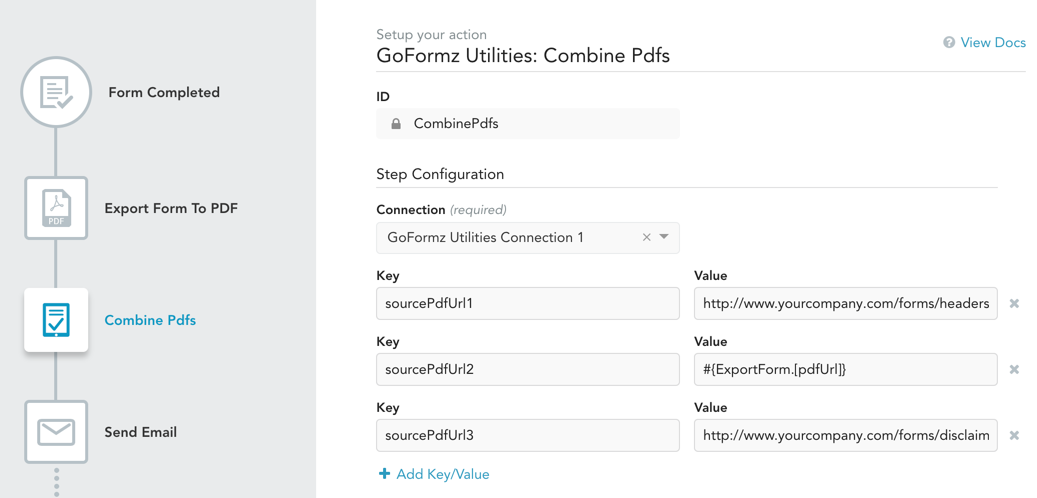
The three PDFs are combined into one and then sent to the customer via the Send Email action.
This is one example, but there are many other scenarios where you may want to combine multiple PDF files into one. For instance, you may want to combine PDFs of several forms into one. Or you might want to combine a form PDF with several PDFs related to that form but stored in a third-party system like Salesforce.
Updated 11 months ago
