Get Form Table
Get the contents of a form table and store them in a DataSet.
Inputs
Key | Value | |
|---|---|---|
| Required | The unique 32-digit hexadecimal identifier of the form containing the desired table. See here for more on form IDs. |
| Required | The field name for the desired table. |
| Optional | Field names for any additional tables that you wish to obtain. Note that these additional tables must have the same columns as |
Outputs
Key | Value |
|---|---|
| The URL of the DataSet JSON file containing the data from the chosen table or tables. Note that the output will contain just one DataSet, even if multiple tables are specified. |
| The name of the DataSet JSON file located at the |
Usage
This action lets you obtain the contents of a table in your form, something that the more generic Get Form action does not allow. There are many uses for this — you may want to add this information to an email, export it to a third party, store it in a Data Source, etc. In the example below, we get the contents of two tables from a newly completed form — the Parts table and the Materials table. We then filter the resulting DataSet for a particular value using the Filter DataSet and Select DataSet Row actions. If the desired value is found, we send out an email including the form PDF and some additional information.
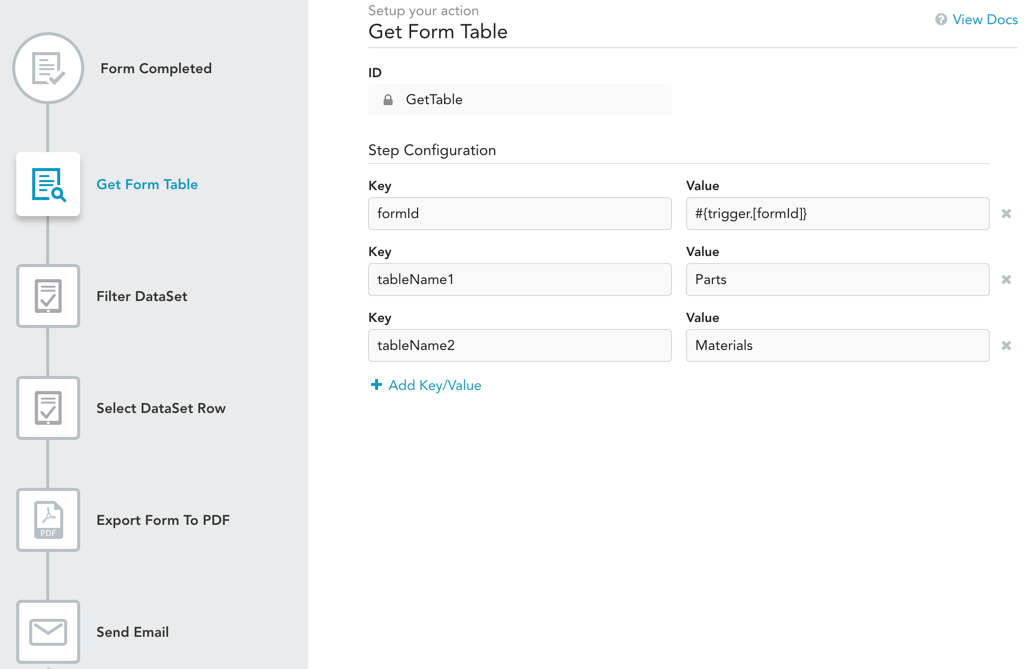
This workflow can be useful, for example, if there are certain parts or materials that require special handling — maybe a manager has to sign off on them, or special shipping instructions are required, etc. In this situation, you may want to send an email to the right person whenever these parts/materials are found in a work order.
Updated 11 months ago
