Conditional Skip Logic
You can skip certain steps in a workflow based on a condition or set of conditions. This is accomplished using 4 special inputs, which can be used on any step:
skip_if_false: Skip this step if the value is false; e.g. when an output of a previous step — like therowFoundoutput of a Select DataSet Row step — is false.skip_if_true: Skip this step if the value is true; e.g. when a checkbox is checked in your form.skip_if_null: Skip this step if the input's value is null (i.e. it does not have a value); e.g. when a particular form field is not filled in.skip_if_has_value: Skip this step if the input has a non-null value.
These inputs can be used on any action to skip the action if the condition is met. You can use several of these inputs in conjunction — for example, if you want to skip the step if a certain form field is false OR if another form field has no value, you can do that using the skip_if_false and skip_if_null inputs together, as shown in the image below. However, you cannot use the same input twice — e.g. you cannot have two skip_if_null inputs in the same step.
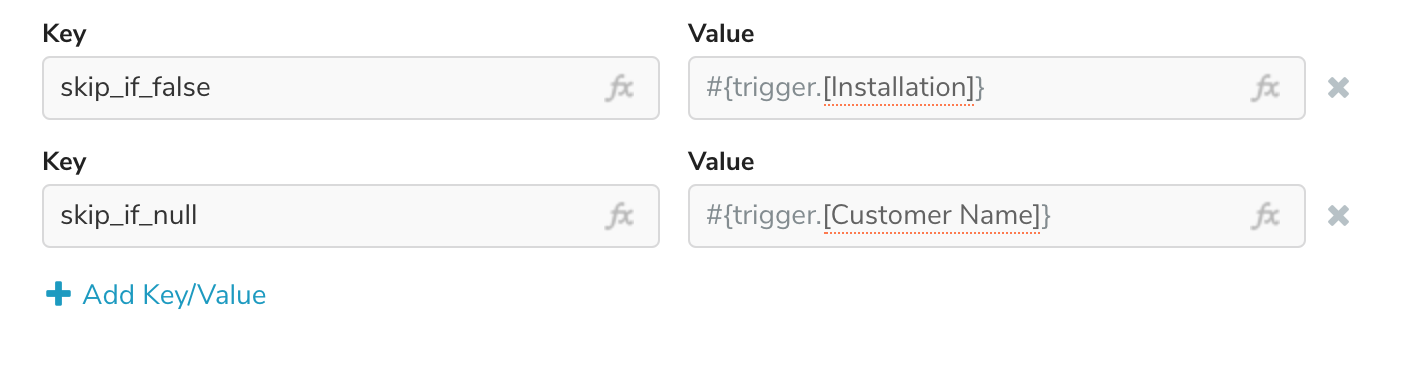
In the example above, the action will be skipped if the "Installation" checkbox in the completed form is false (i.e. not checked) or if the "Customer Name" field is not filled in. If either condition is met, the workflow will skip over the Send Email action and on to the Update Object action.
Updated 11 months ago
